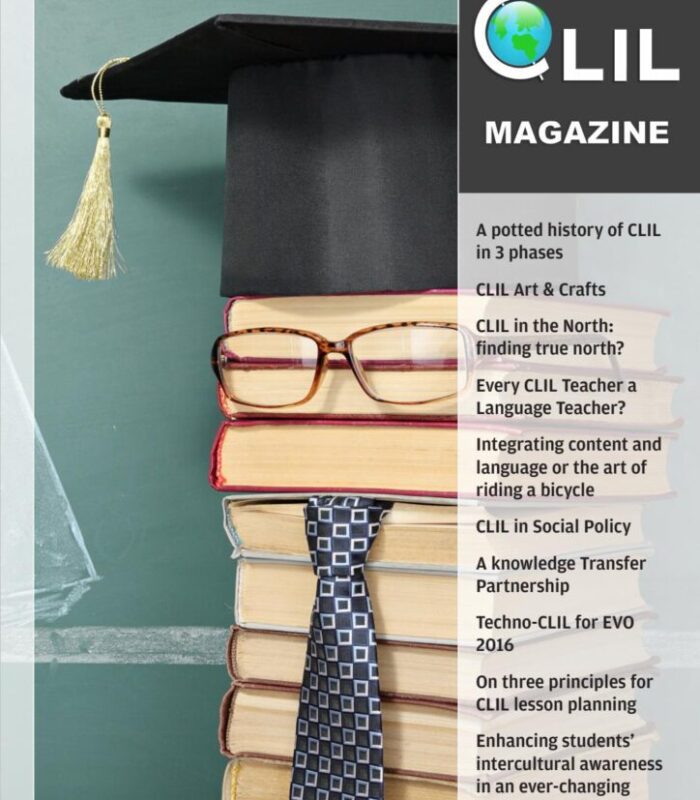I was asked to re-design two websites and we decided that using WordPress’s multisite function would be a perfect way to make administration and upkeep much easier for the two sites, considering another site or two might get connected in the future. You can read about how to Create a Network on the WordPress Codex.
The second consideration was which theme to use, and we decided to use Thesis by DIYthemes, which is used by many developer types and has great flexibility.
I am a basic–intermediate level when it comes to making WordPress sites. I’m no coder, although I’m trying to learn more. Thus, I rely on the generosity of other bloggers who kindly post tutorials and guides on their blogs. I want to share which bloggers and posts I relied on for this project, so that anyone else developing a WordPress multisite network of sites using the Thesis theme will have the resource.
Here is my step-by-step process:
1. Using MAMP to locally host websites during development
The software MAMP (acronym stands for: Macintosh, Apache, MySQL, and PHP) allows you to install WordPress on your computer, for development purposes. The website will be shown in your browser as if it were live online, but only you can see it.
I suggest first reading the WordPress tutorial on installing MAMP and WordPress on your machine. However, after you’ve read this, use the adaptation on the blog Musings of an Esposito, which modifies the process to work for multisite.
The only problem I ran into was in Step 4.1 “Editing Your httpd.conf “. The code given did not work for me. This is the code I ended up putting in my httpd.conf file:
NameVirtualHost *:80 <VirtualHost *:80> DocumentRoot "/Users/[Username]/Sites/wordpress" ServerName [mysitename].dev <Directory "/Users/[Username]/Sites/wordpress"> AllowOverride All </Directory> </VirtualHost>
That worked for me, but I found several variants. It depends where you install your WordPress. I installed mine under Sites directory.
You should be able to type localhost into your web browser and complete the WordPress install and set up your sites through the dashboard.
2. Installing Thesis for Multisite
It’s best to follow the instructions on fourblogger.com on how to install Thesis theme to enable it to be used for all sites on the network. This means that each site can be customized using one Thesis install. I followed these steps and it worked perfectly.
3. Modifying Thesis
With Thesis, one has the opportunity to made a number of changes to design using just the editor in your Dashboard. The Site Options and Design Options tabs are full of changes you can make.
Here is a great post on artofblog.com about the difference between Page Framework and Full-Width Framework in Thesis. I used and modified the code given to make changes to my Nav and Footer and Header colours.
Thesis uses hooks to define parts of your theme. These hooks are used in the PHP code and DIYthemes has provided a Thesis Hook Reference Lists. If you don’t know much about hooks, read the Sugarrae.com post Thesis Tutorial – Hooks for Dummies.
Using full-width headers and footers is a common style for websites these days. I really liked kristarella.com for its simple and effective tutorials on both these subjects (full-width headers and full-width footers). I suggest further exploring kristarella.com for more tutorials on the Thesis theme.
Conclusion
I’m still working on the design of my websites, and plan to share in a future post my results and more resources to build great websites using Thesis. Best of luck to all Thesis developers!